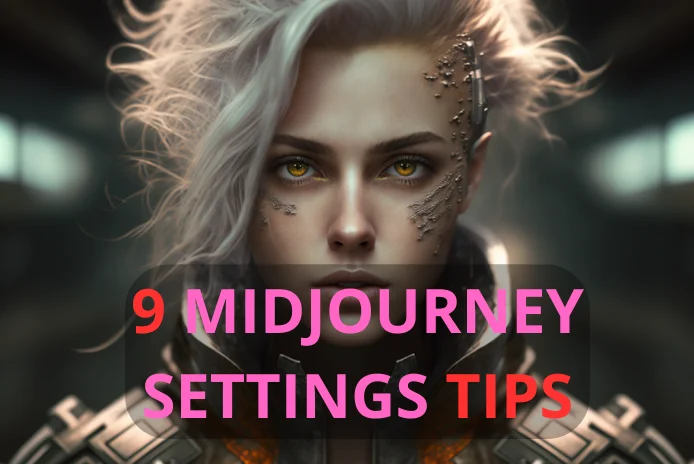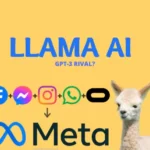Are you tired of spending countless hours generating images manually? Well, Midjourney may have a solution for you! There are a few parameters that you need to know to make the most of the Midjourney model. Today, we’ll be discussing nine Midjourney parameters that you can use to improve your results.
Chaos
The chaos parameter, –c, can help you generate more unusual and unexpected results. Use a value between 0-100 to add some creativity to your prompt. A higher value will result in more chaotic and unpredictable images. However, keep in mind that too much chaos can lead to unusable or nonsensical results.


You can see that in the first image pack, they all seem similar, and taken from the same view point. On the second pack, with –c 100 the images are completely random.
Aspect Ratios
The aspect ratio is the proportional relationship between the width and height of an image. With the –ar parameter, you can generate images in square, landscape, and portrait mode. To get the right aspect ratio for your output images, use –ar 1:1, 4:2, 2:4, 3:4, or 4:3. This parameter is particularly useful if you want to generate images for social media or if you have a specific aspect ratio in mind.
Prompt example:
beautifull beach, clear water, –ar 2:4
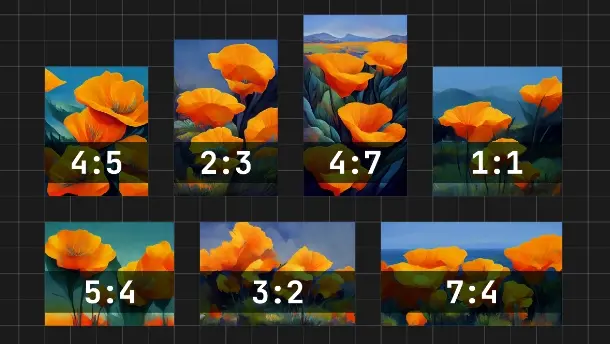
Uplight
The –uplight parameter can be used to upscale the image slightly, resulting in a less detailed and smoother image. This parameter is useful if you want to create a more abstract or dreamy look for your images.
Prompt Weight
With the weight parameter, you can give more importance to specific items in your prompt. For example, if you want to generate an image of a smartphone and a banana, but you want the smartphone to be more prominent in the image, you can use the weight parameter. The weight is a value between 0 and 1, where 0 means that the item is not important, and 1 means that the item is essential. For example, smartphone::0.7 banana::0.2 would mean that the smartphone is more important than the banana.


This example shows that without the weight parameter, all images contain one smartphone and one banana. When we apply more weight to the smartphone, the fruit banana doesn’t appear in every result, but some kind of vibe/color of the banana is present.
Negative Weights
The –no parameter can be used to remove unwanted elements from an image, but it’s not always effective. Instead, use negative weights to remove an object. For example, if you want to remove a tree from an image, you can assign a negative weight to the tree. The model will then try to remove the tree from the image, but keep the other objects in the prompt.


This example clearly shows that even with –no animals parameter, one animal picture was generated. With animals::-1, the result was perfect for no animals showing.
Seed
The seed parameter, –seed, can be used to generate similar images in the grid. The seed is a value between 0 and 4294967295 that influences the random number generator used by the model. By using the same seed value, you can generate similar images with slight variations.
Tile
The parameter called “–tile” produces images that are suitable for creating seamless patterns on fabrics, wallpapers, and textures. It is compatible with Model Versions 1, 2, and 3. However, it only generates one tile, so you may need to use a pattern-making tool like Seamless to create a full pattern.
Quality
The quality parameter, –q, allows you to control the rendering quality of your images. To get more detailed and higher resolution images, use –q .25, .5, 1,2 or 5. However, keep in mind that higher quality images will take longer to generate. But nothing like a good example;


Style
The style parameter, –style, lets you switch between versions of the Midjourney Model. Use 4a, 4b, or 4c for illustrated style. Each version has its own unique style and can be used to generate different types of images. For example, 4a may be more suitable for a cartoonist’s style, while 4b is for a closer-to-reality style.



Conclusion
By understanding and adjusting these nine parameters, you can achieve even better results and create images that truly stand out. Remember to experiment with different values and combinations to find what works best for your needs. With a little practice and creativity, you can unlock the full potential of the Midjourney AI model and take your image generation to the next level.